How Can We Help?
Everything You Need To Know About Actionable Items
After using a security application over time, you may not realize the actions you need to perform or may neglect important matters by accident. You might be so busy with other things that you may forget some of your priorities. This can lead to bigger problems if you don't take appropriate action. That is why Carbonetes has introduced Actionable Items in order for you not to miss a single action.
By using Carbonetes, you can locate actionable items in the dashboard and listed below are some of its functionalities.
Outdated Images
The dashboard lists outdated images that have not been scanned for more than 30 days. It offers two actions. First, you can initiate the analysis of your image within the dashboard itself. Second, you can see the overview of the complete analysis by clicking on the "Show the Result" which will redirect you to the "Complete Analysis Overview"
Failed Policy
If you have set a rule in your policy and it happens to return a final action of STOP on one of your images, the dashboard will display the result of the policy bundle. By clicking the "Test Policy Bundle", you will be redirected to the test bundle where you can submit and view a detailed evaluation result from where the policy stopped. You can also see when it is signed as Warn and Go. "View Details" will redirect you to the policy bundle rule.
Added/Removed from Team
Actionable Items also let you see changes that occurred within the team that involves you. By clicking the "Team Details", a floating tab will appear with the team details.
Edited Rights
Any role change gets displayed in the Actionable Items. You can view the changes involved by clicking the “Show Details” action button.
Jira
Jira is located beside the Actionable Items. It lists all open or done tickets made within the specified dates. To log a ticket through Carbonetes, you must first sign up and connect using your Jira credentials.
Dashboard Specified Date
The dashboard also lets you filter what you see through the dates. You can choose the Start Date and the End Date of the items you want to check. It allows you to see the actionable items and Jira tickets made on the date chosen.